Many companies also elect to use more than one local backup location while using Apple’s Time Machine backup application for an additional layer of data protection.
While a convenient tool, Time Machine is not always reliable or consistent in making historic backups.
Time Machine should switch back and forth between your available disks as it performs it’s hourly backups, however it has a tendency to stop backing up to one or more of local backup drives.
You may have to manually select a specific backup drive when you have multiple local Time Machine backup locations to kick start it once again.
- Click on the Time Machine icon in your menu bar and choose “Open Time Machine Preferences.”
- Within the Time Machine preferences, right-click (Control-click) directly on the disk icon of the drive in question and choose “Back Up to [Name] Now” to force a backup. Note that the date range within which it has performed backups is listed.
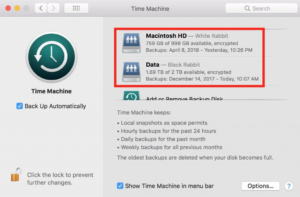
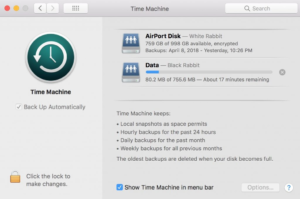
if the backup still won’t complete:
- Restart your Time Capsule if that’s where the backups reside, or…
- Unmount the disk, unplug it, and plug it back in if it’s directly connected.
