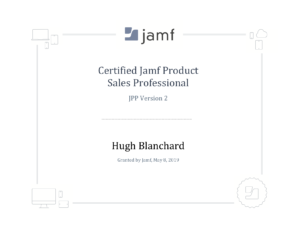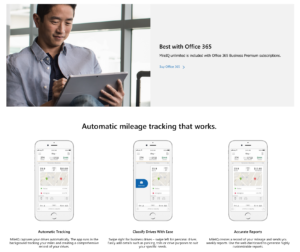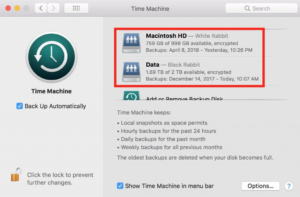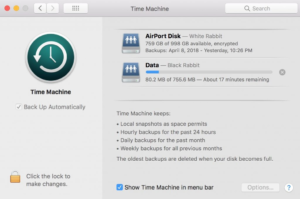by HBTechnologySolutions | May 9, 2019 | Uncategorized
![jamf Product Professional]()
A new paradigm shift is afoot in the world of Apple IT support. Proactive management is rightfully replacing reactive triage. The end result is increased efficiency for the consultant and greater cost-savings for the customer. Support is offered through a bundled suite of tools collectively known as IT Managed Services. Device Management is a core service in the package, providing zero touch out of the box device configuration ,adherence to company policy, security, and OS/app installations and updates. We have partnered with a number of device management providers, most recently JAMF, one of the most respected in the industry. http://www.jamf.com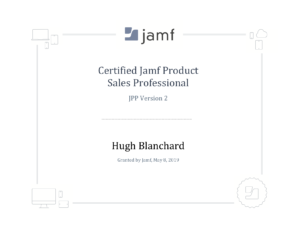
by HBTechnologySolutions | Feb 18, 2019 | Uncategorized
![MileIQ]()
For a few years now, our favorite tool for logging mileage for tax purposes has been MileIQ. It is full featured, automatic and reliable. We were a bit concerned when the app was purchased by Microsoft last year, as we did not know what the future held. We are happy to see that it is now been included as one of the tools in the Microsoft Office 365 Business Premium subscription service!
https://www.mileiq.com
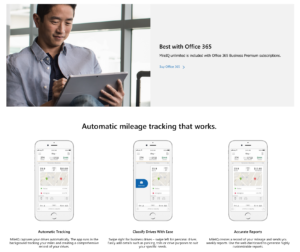
by HBTechnologySolutions | Feb 13, 2019 | Uncategorized
![Manually selecting a specific backup drive when you have multiple local Time Machine backup locations]()
Many companies also elect to use more than one local backup location while using Apple’s Time Machine backup application for an additional layer of data protection.
While a convenient tool, Time Machine is not always reliable or consistent in making historic backups.
Time Machine should switch back and forth between your available disks as it performs it’s hourly backups, however it has a tendency to stop backing up to one or more of local backup drives.
You may have to manually select a specific backup drive when you have multiple local Time Machine backup locations to kick start it once again.
- Click on the Time Machine icon in your menu bar and choose “Open Time Machine Preferences.”
- Within the Time Machine preferences, right-click (Control-click) directly on the disk icon of the drive in question and choose “Back Up to [Name] Now” to force a backup. Note that the date range within which it has performed backups is listed.
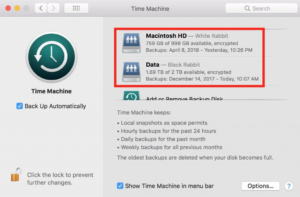
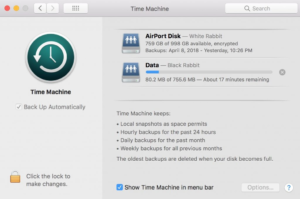
if the backup still won’t complete:
- Restart your Time Capsule if that’s where the backups reside, or…
- Unmount the disk, unplug it, and plug it back in if it’s directly connected.
by HBTechnologySolutions | Jan 29, 2019 | Uncategorized
![Spotlight: Palcare, Inc.]()
Palcare, Inc. childcare center in Burlingame, CA has been a customer of ours since the beginning. This week Paul Proitt, one of the founders (semi) retired and they celebrated in style at a showing of the Beach Blanket Babylon musical in San Francisco. It’s rare to get a photo of all the classroom and administrative staff together because of their hectic schedules. Enjoy your extra free time Paul!
http://palcare.org
by HBTechnologySolutions | Jan 21, 2019 | Uncategorized
![The Trouble With Enabling the Desktop & Documents Option in iCloud Drive.]()
The Trouble With Enabling the Desktop & Documents Option in iCloud Drive.
Apple first introduced the Desktop and Documents option to iCloud drive in Mac OS 10.12 Sierra. In fact, it is a PRE-SELECTED option is defaulted to ON during the initial installation or update process.
The files in the Desktop and Documents folder are synced to your iCloud account and made available on your iOS devices and other Macs In addition to the traditional categories (phots, contacts, calendars, notes, etc.). Apple notes in a support document how the Desktop and Documents option frees up storage space: “When storage space is needed, only the files you recently opened are kept on your Mac, so that you can easily work offline. Files that are stored only in the cloud show a download icon, which you can double-click to download the original file.”
However, there is a glaring downside.
You have only a single copy of your files if they’re removed from all your connected Macs and only stored in iCloud. Therefore you’re relying on Apple and its data centers and redundancy for every copy of the file, because
if a file isn’t stored locally on your Mac you have no way of backing it up.
The best practice for file backup is to have at least three backups of them (two different kinds of media/location and one offsite). iCloud’s Desktop and Documents falls short here.
Apple should have integrated this with Time Machine/hosted backup services. If dome properly, the iCloud sync service wouldn’t delete a local copy of the file synced to iCloud until a recent Time Machine backup of the file is made allowing for both a local and an offsite backup. When using a program like Crashplan to back up offsite, it could mark files as being archived and readable by iCloud sync
Apple also requires you to pay monthly for storage above the 5GB that is included free with iCloud. If you stop paying, you could wind up either having to download all those synced-and-removed files—and lack local storage to do so—or lose access altogether.
—-
As a result, HB Technology Solutions strongly recommends de-deselecting the option to start icloud Desktops and Documents during the installation of OS X 10.12. Also avoid turning it ON manually from the Options button next to iCloud Drive in the iCloud system preference.
Continue using a local drive and hosted backup service for backups rather than a mistaken reliance upon and incomplete solution from Apple that puts too many eggs in one basket.